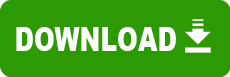Model: Satellite Pro M300-EZ1001V, Satellite Pro M300-EZ1001X, Tecra A10-SP5801, Tecra A10-SP5802, Tecra A10-SP5802A, Tecra A10-SP5802C, Tecra A10-SP5908, Tecra A10-ST9010, Tecra A9-SP6804, Tecra M10-S1001, Tecra M10-S3401, Tecra M10-S3412, Tecra M9-S5513
Category: Keyboard / Mouse Driver
Operating System: Windows XP (Note: might work with other versions of this os.)
File: driver_touchpad_os2008204a.exe
Comments:
The Touch Pad driver is required for proper operation of your Touch Pad.Change PointCorrected: The Dual Pointing Device Setup Wizard graphics do not match the hardware on the computer.Windows Vista driver installationSave the file to the Windows Desktop.On the Windows Desktop, double-click the downloaded file to start the installation.Answer the remaining prompts to complete the installation.Restart the computer.Driver Version Verification for Windows VistaRight-click on the Touch Pad icon on the task bar.Select Mouse Properties.Click the [Advanced] tab then click [Version...] and verify that the driver version displayed on the screen isv7.2.303.101.Special Note for Windows XP driver installationsIf the ALPS Touch Pad driver (v7.2.303.101) is installed on computers running Windows XP, the Fn F9 (Touch Pad On/Off)function does not operate.To make this function available, the TOSHIBA Touch Pad On/Off Utility (util_tp_on_off_os2008204a.exe) should also beupdated.Windows XP driver installationSave the file to the Windows Desktop.On the Windows Desktop, double-click the downloaded file to start the installation.Answer the remaining prompts to complete the installation.Restart the computer.Download and install the TOSHIBA Touch Pad On/Off Utility fromthislink.Driver Version VerificationRight-click on the Touch Pad icon on the task bar.Select Mouse Properties.Click the [Advanced] tab then click [Version...] and verify that the driver version displayed on the screen isv7.2.303.101.